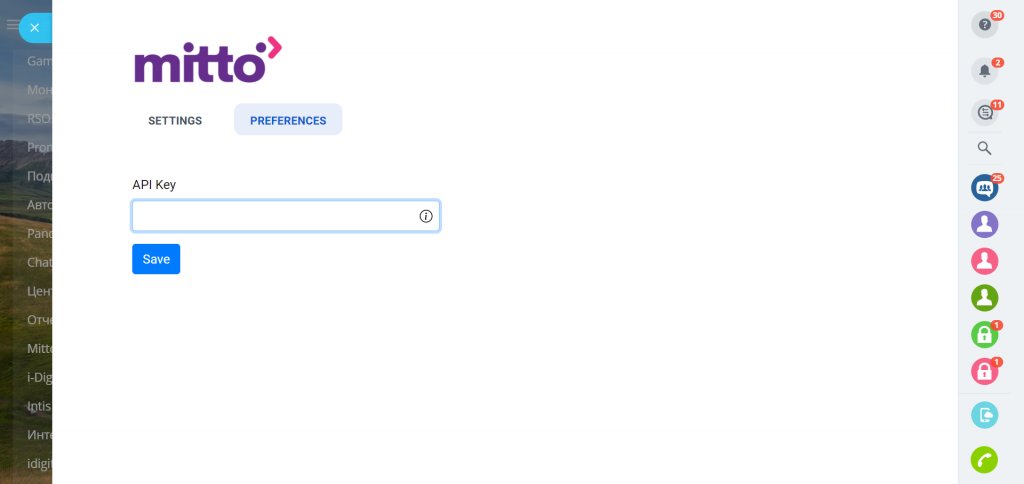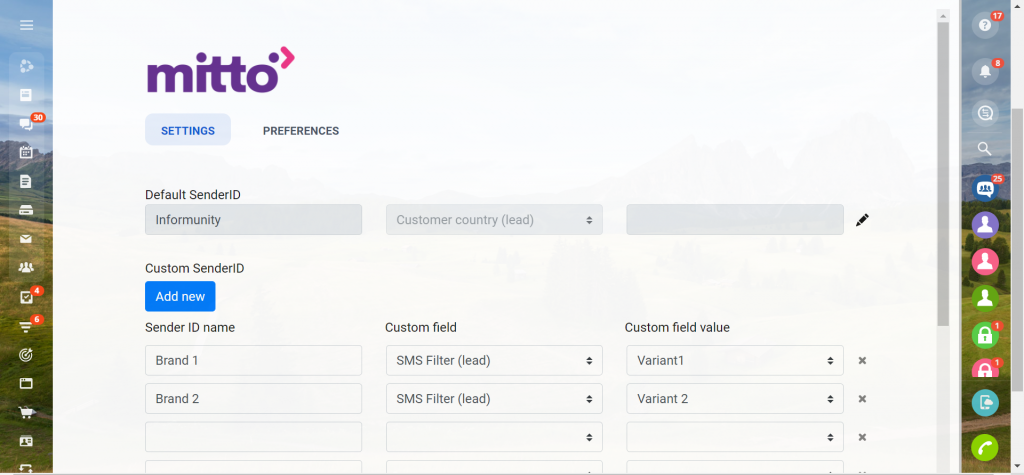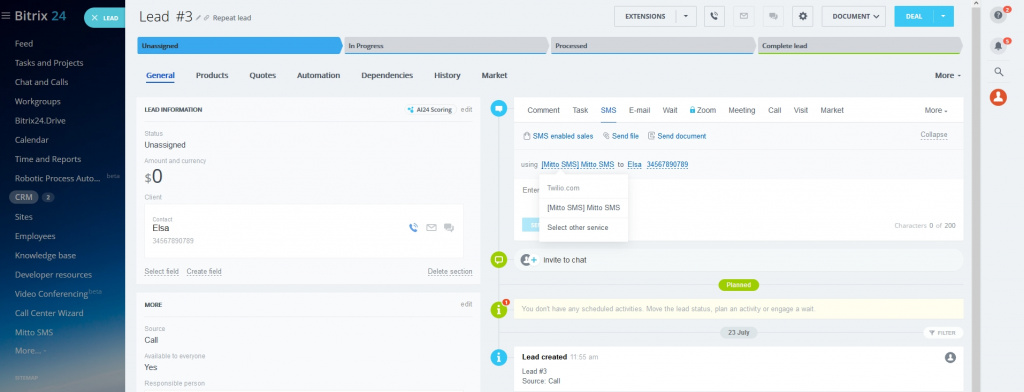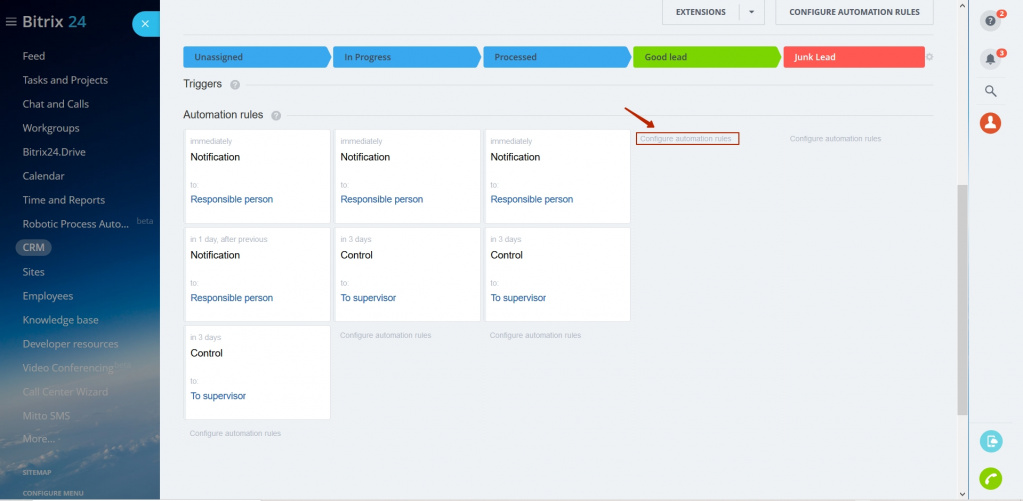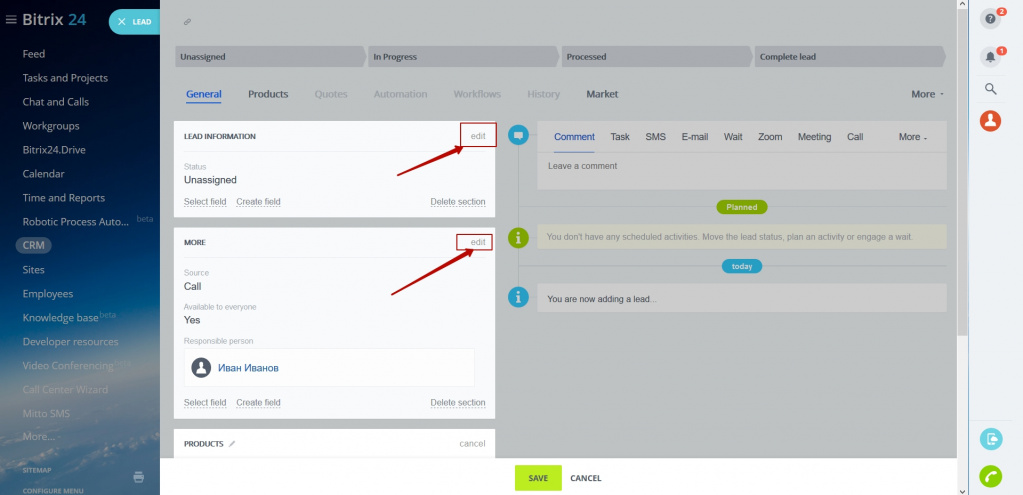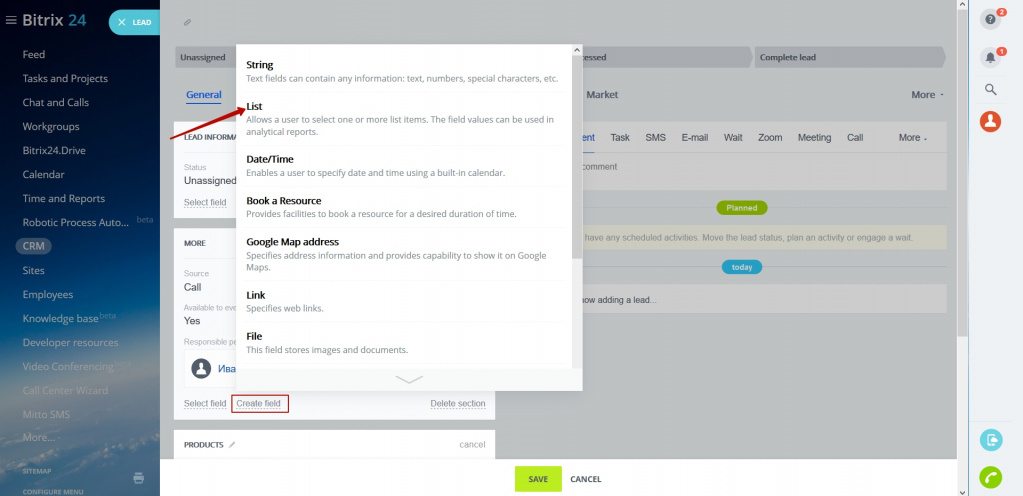Mitto SMS is a powerful and robust online SMS sending platform capable of sending thousands of SMS in one click.
Mitto SMS extension is an exclusive tool that equips your Bitrix CRM with SMS features using Mitto service.
Any Bitrix-powered CRM can be enabled with this feature within a few clicks, along with custom SMS templates and user-friendly interface.
Application setup
1. Install Mitto SMS app.2. Insert API key on Preferences tab and save the changes.
3. Go to the Setting tab and insert the Default Sender ID and name (for Custom Sender ID settings go to chapter “Sender ID setup”).
4. For sending SMS please open CRM entity, click on “SMS” and select “Mitto SMS” as a sender.
5. Choose robots in CRM-automation settings and assign them to the necessary Lead or Deal stages.
6. Set the Sender ID. This option allows you to forward sms messages from different senders and choose a particular sender for each category of recipients.
Sender ID setup
1. Make a custom field:- open the Lead/Contact;
-
press Edit in the section More;
-
choose List in the type of custom field;
-
press Add to create a new custom field with the selected value;
-
select the required value of the custom field that will be used as a filter for the Sender ID;
-
you can select an existing field to set the Sender ID.
2. Go to the Settings tab.
3. Сlick “Add New” for adding:-
name of a new sender in the Sender ID name field;
-
name of a custom field that acts as a filter in the Custom Field;
-
the value selected by the filter in the Custom Field Value;
4. Go to the recipient's tab and send him a message. Mitto SMS will indicate the selected name in the Sender field.
5. A customer receives an SMS with the custom Sender ID name.
To install the app, you need to have an account in Bitrix24. In case you use a self-hosted version of Bitrix24, make sure your portal has access to Mitto SMS gateway.
Please note that the only person who can download, install, and configure the app is the administrator of your Bitrix24.
Support
If you still feel uncertain about how it all works, text us in the chat and will be happy to answer all of your questions.